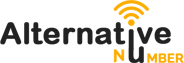How to Delete All Photos on Your Mac?
Are you trying to free up storage on your Mac by deleting the photos? Then you can absolutely do that. Deleting photos on Mac is very simple and easy. In case you are utilizing iCloud photo library, then anything you delete on your Mac will also delete on your iCloud photo library. If you don’t know how to delete all photos on Mac, then you can follow the mentioned instructions to delete the photos in a very simple manner. Follow the below steps to delete all photos on Mac:
- First of all, open the Photos app on your Mac.
- Now you can see the whole list of photos available in your Mac and then choose the photos that you may wish to delete.
- Now right-click on that particular photo that you want to delete and then click on Delete. You can choose all the photos by pressing the command button and then choose the photos.
- After that, click on Delete tab to confirm the action.